

UPDATES:
October 18, 2004 - In light of several e-mails that I've received in recent months, I've added some notes about recording digital cable channels to the Recording section. These instructions would also apply to recording satellite broadcasts.
September 25, 2003 - Added a note about a convenient way to add programs to the dubbing list more easily.
September 24, 2003 - Added a bit of info on playlists and the maximum number of scenes.
September 16, 2003 - Click here for some specific notes on archiving VHS and S-VHS home videos.
September 9, 2003 - I've made a few revisions to my review after spending over a month with it. Most notably, I've expanded some on the editing capabilities of the E80.
I have from time to time been asked why the son of two artists ended up choosing engineering as a profession. I don't have any sort of brilliant or insightful answer to that, but I will point out that my father has often shown an interest in machines and mechanisms in his sculpture. Then there's his early background in photography, which led to us being some of the first people I knew to have a video camera. It was a heavy beast of a machine, with a separate unit for the video tape recorder mechanism that just added to the bulk, but we had a lot of fun with it and there are a number of old video tapes stored away at my parents' house dating back to the very early 80's. As we learned long ago, video tapes are inherently fragile creatures (I got quite adept at one point at disassembling tapes when the clear lead-in broke and re-attaching the tape to the reel), so I have been eyeing DVD recorders for several years now in hopes of the technology becoming useable and affordable enough for us to transfer all those old home movies to a format that will not demagnetize or break. It was the Panasonic DMR-E30 and particularly the Panasonic DMR-HS2 last year that first made me think it might be just about time to find some space in the equipment rack for a recorder. With a much lower price than its predecessor the DMR-HS2, the DMR-E80 offered what I was looking for.
 DVD recorders have been on the market for a few years now, but it has only been in the last year or less that they have begun seeing widespread acceptance by consumers. The two companies to first get recorders in production were Philips and Panasonic, and they remain the main players in the market, although Pioneer, Toshiba, and Sony have recorders or are preparing to release recorders. One reason for the slow adoption of and consumer uncertainty about recordable DVD is the on-going format war. There are no fewer than five different recordable DVD formats, two write-once (DVD-R and DVD+R) and three re-writeable (DVD-RAM, DVD-RW, and DVD+RW). To add to the confusion, two of those formats (DVD+R and DVD+RW) are commercially available but not licensed by the DVD Forum. Per this page, "The DVD Formats being licensed under the Format/Logo Licensing program include; DVD-Video, DVD-ROM, DVD-Audio, DVD-R (3.9 GB), DVD-R for General, DVD-R for Authoring, DVD-RW, DVD-RAM (2.6 GB and 4.7 GB) and DVD Video Recording. These Formats have been approved and authorized by the DVD Forum." Philips has chosen to back DVD+RW and DVD+R with their set-top DVD recorders, whereas Panasonic and Toshiba have gone with DVD-RAM and DVD-R, Pioneer's players support DVD-R and DVD-RW, and Sony offers support for DVD-R, DVD-RW, and DVD+RW. DVD+R/RW and DVD-R offer more widespread compability with existing DVD players than DVD-RAM, although DVD-RAM is a widely-used re-writeable format on PC's and some other specialized recording hardware (some telecomm voice record systems use them, for example). DVD-R is currently the least expensive of the numerous media formats; DVD-RAM is the most costly of the media types, with DVD+R, DVD+RW, and DVD-RW all landing somewhere in between. Most existing DVD players can recognize and play DVD-R and DVD+R discs, whereas only a handful of players support DVD-RAM discs. These DVD-RAM compatible players include Panasonic's venerable flagship DVD-RP91 (introduced in early 2001 and only just now being phased out, sadly without a comparable player available from Panasonic to replace it), DVD-RP82 (comparable to the RP91, but also discontinued), and their newest players (the entire line of players introduced by Panasonic in 2003 include DVD-RAM support). For some market insight, take a glance at this article dated June 18, 2003, which reports that DVD-RAM recorders captured 70% of the US consumer DVD market in the first quarter of 2003.
DVD recorders have been on the market for a few years now, but it has only been in the last year or less that they have begun seeing widespread acceptance by consumers. The two companies to first get recorders in production were Philips and Panasonic, and they remain the main players in the market, although Pioneer, Toshiba, and Sony have recorders or are preparing to release recorders. One reason for the slow adoption of and consumer uncertainty about recordable DVD is the on-going format war. There are no fewer than five different recordable DVD formats, two write-once (DVD-R and DVD+R) and three re-writeable (DVD-RAM, DVD-RW, and DVD+RW). To add to the confusion, two of those formats (DVD+R and DVD+RW) are commercially available but not licensed by the DVD Forum. Per this page, "The DVD Formats being licensed under the Format/Logo Licensing program include; DVD-Video, DVD-ROM, DVD-Audio, DVD-R (3.9 GB), DVD-R for General, DVD-R for Authoring, DVD-RW, DVD-RAM (2.6 GB and 4.7 GB) and DVD Video Recording. These Formats have been approved and authorized by the DVD Forum." Philips has chosen to back DVD+RW and DVD+R with their set-top DVD recorders, whereas Panasonic and Toshiba have gone with DVD-RAM and DVD-R, Pioneer's players support DVD-R and DVD-RW, and Sony offers support for DVD-R, DVD-RW, and DVD+RW. DVD+R/RW and DVD-R offer more widespread compability with existing DVD players than DVD-RAM, although DVD-RAM is a widely-used re-writeable format on PC's and some other specialized recording hardware (some telecomm voice record systems use them, for example). DVD-R is currently the least expensive of the numerous media formats; DVD-RAM is the most costly of the media types, with DVD+R, DVD+RW, and DVD-RW all landing somewhere in between. Most existing DVD players can recognize and play DVD-R and DVD+R discs, whereas only a handful of players support DVD-RAM discs. These DVD-RAM compatible players include Panasonic's venerable flagship DVD-RP91 (introduced in early 2001 and only just now being phased out, sadly without a comparable player available from Panasonic to replace it), DVD-RP82 (comparable to the RP91, but also discontinued), and their newest players (the entire line of players introduced by Panasonic in 2003 include DVD-RAM support). For some market insight, take a glance at this article dated June 18, 2003, which reports that DVD-RAM recorders captured 70% of the US consumer DVD market in the first quarter of 2003.
With the new recorders released in 2003 -- the DMR-E50, DMR-E60, DMR-E80, and DMR-E100 (due in fall 2003) -- Panasonic is on its fourth generation of DVD recorders. The DMR-E50 is a replacement for the DMR-E30, the third incarnation of their original recorder (the DMR-E10). The DMR-E60 adds a few features to the E50 (DV input, SD/PCMCIA card slot). The DMR-E80 and E100 are intended to replace the DMR-HS2, which was the first DVD recorder to offer a built-in hard drive but was discontinued in the spring of 2003. The HS2 included DV input and an SD/PCMCIA card slot as well as a 40GB hard drive, which could be used as a sort of rudimentary PVR -- it, and its successors, lacks the powerful program guide that is an integral part of products like Tivo -- and as a platform for editing recordings before transferring them to disc. It is a very attractive feature for me and many other consumers, as it allows the user to edit commercials out of broadcast TV before archiving to DVD-R, edit home movies, and to make multiple copies very easily. The DMR-E80 and E100 step up to larger hard drives; the E80 includes an 80GB drive and is otherwise based largely on the entry-level E50, while the E100 adds DV input and a SD/PCMCIA card slot as well as a 120GB hard drive. The DMR-E200 will be available only in Japan when it is released later this year and will include a DV input, a SD/PCMCIA slot, a 160GB hard drive, and a network interface to allow a broadband (cable or DSL) connection to the Internet. This broadband capability will allow the E200 to be the first Panasonic DVD recorder to support a program guide similar to Tivo. All of Panasonic's DVD recorders include progressive scan video playback, allowing them to potentially be used as a single DVD transport for a home theater system, but this is hindered somewhat by the video deinterlacer chipset used -- the DMR-HS2 was one of the first Panasonic players to use their new all-in-one MPEG decoder/deinterlacer chip, and as revealed by the 2002/2003 Secrets of Home Theater and High Fidelity DVD player shootout it is a step down from Panasonic's previous players such as the RP82 (which used the Genesis FLI2200 deinterlacer and appears in the same shootout as one of the best performers) and the RP91 (one of the first progressive scan players available for under $1000, which used older Genesis gmVLX1A and gmAMFC deinterlacing chipsets). As my system lacks a progressive-compatible display and I have no intention of using a DVD recorder as a primary DVD player anyway, I was not concerned with this, but it is worth noting. The new chipset used with the DMR-HS2 and newer Panasonic DVD recorders has reportedly introduced the chroma upsampling error (the "chroma bug") to Panasonic's DVD player line for the first time; I will try to verify if the DMR-E80 also demonstrates this bug.
I chose the DMR-E80 over other players (DMR-E50, DMR-HS2, the Philips players, etc.) largely because of the combination of price and hard drive -- it is available for around the $500-$600 that I was willing to spend, and it will allow me to archive the family's home videos to DVD (editing them as needed along the way and making multiple copies very readily) and archive television shows after editing out the commercials. The hard drive will also minimize my need for the more expensive DVD-RAM discs; I plan to record the vast majority of my material to the hard drive and then transfer the items I want to keep to DVD-R (available on spindles of 100 discs for $1.00 a disc or less) for playback on other DVD players. Programs that aren't worth keeping can be watched when it is convenient and then deleted. I found my DMR-E80 online at Profeel for $543 plus shipping.
I've included an equipment list for my system at the end of this review as a reference.
I placed my order for the DMR-E80 with Profeel on a Friday, three days after a major thunderstorm (complete with sustained 60-100 MPH straight-line winds, sort of a "pocket hurricane" only without the advance notice) rolled through town and knocked out power to 75% of the city; at the time I ordered it, we still didn't have power at the house. It arrived via Airborne Express that following Monday -- very prompt service, especially since the unit got to the house before the electricity came back! My very first impression of the E80 was that it was really far too dark in the house to tell much of anything about it. The packaging was fairly typical. Profeel double-boxed it, which was a good thing since the shipper mashed in one corner pretty efficiently; the inner box was undamaged. Panasonic's packing was the standard cardboard box with some molded fiber end caps around the unit, the manual in a bag on top, and a smaller box with the accessories. The chassis has a little more weight to it than some DVD players I've handled lately (especially at the right side of the unit when looking at it from the front, near the cooling fan), which probably has something to do with the presence of a hard drive tucked in there. Perhaps because of the extra weight, the unit feels solid and stiff, and the cabinet assembly is respectable. The rear fan shroud is more prominent than I'd expected, but it won't be visible from the front. I was expecting a more pronounced latch on the door covering the front input, but so far it seems to stay completely closed without any effort.

With the DMR-E80's remote, Panasonic has finally gotten rid of the sliding door over the lower buttons; they used a similar door on the DVD-A310's remote as well as all previous DVD recorder remotes, and I have never quite understood why. The decision to remove the door was a good one. The remote itself looks somewhat more respectable and substantial than other device remotes I've used; the silvery metal top and dark plastic bottom give a nice contrast, reminiscent of the Home Theater Master MX-700's color scheme, and the actual metal face is reminiscent of some early remote controls I used. The buttons are very soft rubber, and they tend to wiggle back and forth a lot. (The remote for the separate TV tuner and video recorder components of our first video camera back in the early 80's had a similar metal faceplate on a plastic body as well as similar soft rubber buttons, although the E80's remote has a much more sophisticated line to it.) There are a lot of buttons here, and I can't help but wonder if it might be possible to streamline the E80's interface some to help with the clutter, especially when combined with the size of the remote -- for the number of buttons on it, it is one of the smallest remotes I've handled. Big-fingered users may want to exercise caution to keep from pressing more than one thing at once. The battery door on the bottom of the remote is sort of novel. Instead of a removable rectangle of plastic, the door is hinged. After it slides back a centimeter or so, it swings open on the small (but hopefully durable) hinge. Batteries are included, specifically a pair of Panasonic brand AAA's which will be staying in my remote only long enough to familiarize myself with the unit and learn the remote commands to my MX-500. Overall, I was pleased with the remote's appearance and solidity, although it really does seem small. I think scaling the entire thing up by 10% or 20% might have helped, but I'll reserve final judgment until I've used it some.


The DMR-E80's remote from the side, with the MX-500 in the background.
The DMR-E80, like most of Panasonic's other DVD recorders, includes a significant selection of inputs and outputs. The RF input and built-in cable tuner allow the E80 to record basic cable and over-the-air (OTA) programming without the need for any separate equipment, although the E80's cable tuner shares the same limitation of VCR's and TV's everywhere in that it will only work with analog cable and standard-definition OTA broadcasts; any digital or premium cable stations or satellite broadcasts will need a separate decoder. Provisions for such separate decoders are present in the form of three inputs (one on the front panel that would be convenient for camcorders and two on the back panel); all three inputs include composite and s-video as well as stereo analog audio. As mentioned earlier, the E80 lacks a DV (IEEE-1394 / FireWire / i-Link) input, which may be an annoyance for users with miniDV camcorders or FireWire video boards in their computers who want to leave their video in the digital domain as long as possible. The HS2 was the first Panasonic DVD recorder to include a front DV input; the E60 also has one, and the DMR-E100 (due out in fall 2003) will include one. There is also no provision for digital audio input, which is true of the entire Panasonic DVD recorder line. The RF output is purely a pass-through for everything except the built-in tuner -- the E80 will not play back video from the hard drive or DVD's through this output, so anyone connecting the E80 to an older TV with no composite or s-video input will need an RF modulator (see my wiring diagrams for more information). The E80's real outputs are the two rear panel audio/video outputs (each with composite video, s-video, and stereo analog audio), a single component video output (progressive or interlaced video), and an optical digital audio output. This basic input/output selection has been standard for Panasonic's DVD recorders since the DMR-E10. The entry-level DMR-E50 eliminated the second audio/video output, but all other Panasonic recorders have retained it.

For my system, the rear panel inputs and outputs will see heavy use. In addition to connecting OUTPUT1 and INPUT1 to the VCR input and output on my Outlaw Model 950 pre/pro (s-video and stereo analog audio) for playback from the E80 and recording of the active source from the 950 (which would most likely be the digital cable box), I connected the optical digital audio output to the Model 950. I was not initially sure if I would be able to use the optical digital output for all playback sources -- I'll comment on that later in the review. The E80's OUTPUT2 is connected to the line input of my S-VHS VCR (s-video and stereo analog output) for transferring DVD-R's to video tape if I need to give somebody a more primitive copy of something. The INPUT3 is connected to the VCR's line output (s-video and stereo analog output) to allow for transferring video tapes to the E80's hard drive without tying up the Model 950; this arrangement will allow me to copy tapes to the E80 while watching TV through the digital cable box, watching a movie with the DVD player, or even just listening to CD's. The RF input gets connected to the cable service, allowing us to record most programs without having to hassle with the cable box and pre/pro. As my display does not support component video, the component output will be left unused (and I will use my DVD-RA60 as my primary DVD transport anyway). Likewise, the front input will not see any use under normal circumstances. With fourteen cables going into or out of the E80's rear panel and connecting to three different places (cable service, Model 950, and VCR) plus a power cord, installing the E80 took a bit of time and stretching. Factor in the mass of other cables already back there, and it becomes a dangerous project. A wiring diagram for my system is shown below for reference.
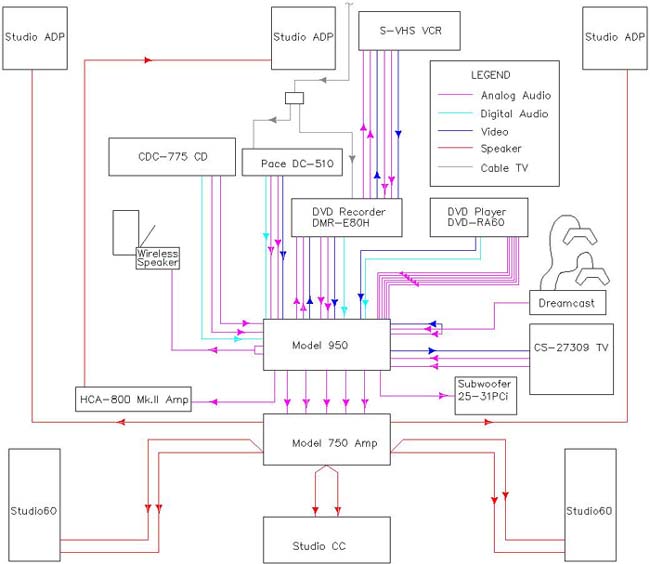
A common question about DVD recorders is "can you make copies of DVD's with it?" (or the related question "can you copy VHS movies to DVD with it?"). Looking at the back of the DMR-E80 or any other DVD recorder will give some hints at the answer to this question: there are plenty of analog audio and video inputs, but no digital inputs in sight. A bit-for-bit copy of a DVD is not possible with a set-top DVD recorder -- such copies would violate copyright, except in the scenario of a consumer making a backup copy for personal use in the event of damage to the original (and even the legality of this case is hotly debated). The best that you could get with a set-top recorder like the E80 is a duplicate of the audio/video signal from the composite or s-video and stereo analog outputs (which on most systems would require a pair of stereo analog cables from the DVD player to the receiver, not shown above, because most receivers' VCR record out loops do not convert digital audio to analog -- even more cables). No 5.1 surround. No anamorphic video. And even in that scenario, you will encounter the copy protection built into most DVD's -- Macrovision and CGMS -- which will render the video signal essentially unwatchable. Video tapes will behave similarly due to the form of Macrovision included on them. Are there ways around this? Yes, but it will take some money ("hacked" DVD players to act as a source, or signal filters that will prevent the copy protection interference) and effort. Since I got my recorder for archiving home videos and recording TV programs, I haven't taken the time or effort to pursue these hacks. I will re-iterate some advice I give here and here, however: when connecting a DVD player of any sort, do not try to pass the audio/video outputs through a VCR and then on to a TV from the VCR's outputs (A/V or RF). The copy protection circuits in the VCR will cripple the video signal of any copy-protected commercial DVD as soon as the signal comes into contact with the VCR. This same advice applies to passing a VCR or DVD player signal through the DMR-E80. As can be seen above, my system actually violates this advice. Watching a commercial video tape with copy protection will lead to a very mangled video signal on my system. I could easily prevent this limitation by connecting the VCR's RF output to the TV's RF input (allowing me to watch video tapes through channel 4 on the TV), which I did add at the last minute while behind the equipment rack.


Wiring at back of entertainment center, showing the cables for the digital cable box, RA60, E80, and Model 950. Amps are not pictured.
Once the E80 was hooked up, it was time to turn it on and see how it worked. I was able to get the DMR-E80 wired up and squared away in the equipment rack over the course of a couple days during the second week of our storm-induced power outage, so when the power finally came back on Friday night (ten and a half days after the storm knocked it out), I had everything in place. I installed the DMR-E80 using (among other things) a BetterCables optical digital audio cable that I had handy. This cable costs a good bit more than the Outlaw PDO optical cables that I already had installed in the system -- I originally paid $40 for my 1.0-meter BetterCables optical back in March 2001, although the price has gone up to $60 ($80 for a 2.0-meter length); Outlaw's 1.8-meter PDO's sell for $20. I was somewhat upset to discover that the plug at the recorder end of the cable had become loose and slid down the cable sheath, leaving some of the optical fiber exposed. I pushed the plug back into place and used it anyway, and appears to be working, but I think I will replace it with a more durable PDO this fall when Outlaw releases their s-video cables. The cable was still out, however, so I was initially unable to test the channel setup or automatic clock setting. One of the first things I did after I was able to turn the E80 on was change the remote code for from the default ("code 1") to one of the two alternatives ("code 2" and "code 3"). By default, the E80 uses the same basic set of remote signals as any other Panasonic DVD player. All well and good for universal remotes, I suppose, but it's a significant problem if you happen to also have a Panasonic DVD player in your equipment rack. The E80 offers a pretty good solution to the problem by including two separate and independent sets of remote codes, but it's not perfect. With the E80 using one of the alternate remote code groups, the E80 still recognizes signals from the default group and displays "2 CHK REMOTE" (or "3 CHK REMOTE" if "code 3" is being used by the E80) any time a default-group signal is sent to the adjacent DVD player. This error message doesn't hurt anything, but I can see people getting pretty fed up with it after a while. As with previous Panasonic DVD players, the default audio output settings have DTS output disabled; it must be switched to "bitstream" to allow DTS playback. Panasonic is not the only manufacturer guilty of this, but it is something that I have seen trip up novice home theater owners many times. Considering how many receivers now support DTS, it seems to me that it may be about time to revise this default setting, especially since Dolby Digital isn't disabled. Making up for the disabled DTS playback is the E80's ability to provide an audio output through the optical digital cable at all times. Many digital cable and satellite decoders only provide a digital audio signal with sources that contain digital audio; the E80 will provide a PCM digital audio signal from analog sources, allowing you to set it up with a Dolby Digital/DTS receiver using the optical digital output. This means the stereo analog cables running from the E80 to the receiver could be left off; I am leaving mine in place to allow the E80 to be played through the second zone of my Model 950 (the second zone is an analog-only output that does not include digital-to-analog conversion).
In addition to the DTS and the remote code, there were several settings that I ended up changing. I turned DVD-R compatible recording on, which allows recordings on the hard drive to be transferred at high speed to DVD-R. I set the Hybrid VBR Resolution to fixed (required for DVD-R compatible recording). I also switched the 4:3 setting for DVD-Video from the default of pan & scan to letterbox.
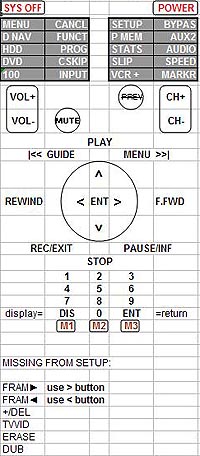 The included remote will be stored under the entertainment center once I am comfortable with the unit, and the MX-500 will handle control for the DMR-E80. The screen shot on the left shows the configuration I settled on after using the DMR-E80 for a few days. The frame advance buttons were left off along with the add/delete button (which is only necessary for configuring the channels), the TV/Video button (which would only be useful if I had something connected to the RF output), and the erase and dubbing buttons. The navigation left and right buttons provide the same function as the frame advance buttons when video playback is paused, and I found that I had little need for erase or dubbing. The "AUX2" button switches the Model 950 to an audio input, which is set up to use the same digital audio input as the recorder's regular (VCR) input. The AUX2 input, however, is set to stereo mode rather than surround processing, allowing me to easily "turn off" surround processing. The "BYPAS" button enables the Model 950's stereo bypass mode, which uses the analog input and bypasses all digital processing in the unit; I would use that mode if I ever decided to use the E80 to listen to DVD-Audio discs or audio CD's. The E80's remote lacks a "previous channel" button, which is somewhat disappointing but not really surprising since I've run into that on some of their VCR's as well. I have not searched for a pre-defined code for the E80; the standard Panasonic DVD player code(s) will work with remote code 1, but I do not know if remote codes 2 and 3 are in most universal remotes' code libraries and it's likely that some of the unique commands will be missing even with remote code 1 (record, HDD/DVD, commercial skip, erase, TV/video, etc.).
The included remote will be stored under the entertainment center once I am comfortable with the unit, and the MX-500 will handle control for the DMR-E80. The screen shot on the left shows the configuration I settled on after using the DMR-E80 for a few days. The frame advance buttons were left off along with the add/delete button (which is only necessary for configuring the channels), the TV/Video button (which would only be useful if I had something connected to the RF output), and the erase and dubbing buttons. The navigation left and right buttons provide the same function as the frame advance buttons when video playback is paused, and I found that I had little need for erase or dubbing. The "AUX2" button switches the Model 950 to an audio input, which is set up to use the same digital audio input as the recorder's regular (VCR) input. The AUX2 input, however, is set to stereo mode rather than surround processing, allowing me to easily "turn off" surround processing. The "BYPAS" button enables the Model 950's stereo bypass mode, which uses the analog input and bypasses all digital processing in the unit; I would use that mode if I ever decided to use the E80 to listen to DVD-Audio discs or audio CD's. The E80's remote lacks a "previous channel" button, which is somewhat disappointing but not really surprising since I've run into that on some of their VCR's as well. I have not searched for a pre-defined code for the E80; the standard Panasonic DVD player code(s) will work with remote code 1, but I do not know if remote codes 2 and 3 are in most universal remotes' code libraries and it's likely that some of the unique commands will be missing even with remote code 1 (record, HDD/DVD, commercial skip, erase, TV/video, etc.).
After the cable TV returned Saturday night, I tested the cable-ready tuner and the automatic clock setting function. The tuner quickly found all of the analog cable channels, and the clock set itself equally easily. The E80 includes the ability to assign up to four-character labels for each channel, and I decided to make full use of this since we normally don't use the analog cable channels and therefore have no idea what channels are where. There are a few pre-defined labels (ABC, CBS, NBC, HBO, and such), and other labels can be manually defined. The pre-defined labels are significantly more convenient than the custom labels, although it is not possible to un-define a label -- you can't scroll back to a blank state for either the pre-defined or custom labels, although you can enter an empty custom label, and if a custom label has been assigned to a channel you can't assign a pre-defined label to that channel. I ended up with a custom ABC label and a pre-defined ABC that I couldn't get rid of, until I finally assigned the pre-defined label to a empty channel and deleted the channel. The process of entering custom labels is slow and tedious, as you must scroll through the entire alphabet for each character. Once it is done, it is very useful, but get ready to develop a callous on your thumb getting everything entered and definitely use the pre-defined labels first.
Because I have a number of home videos to archive (all recorded in mono), one thing that I found myself wondering about was how the DMR-E80 handled a mono source -- if it all collapsed to the left channel or if it was spread across both channels. This is probably not a typical concern. I did take a minute to verify that the old video tapes do output audio on both the left and the right channels from my VCR, so it's not a problem.
As I spend more and more time with the manual, I find it to be a fairly useful if sometimes lacking piece of documentation. I suspect that I've been spoiled by manuals for products like the MX-500, SVS 25-31PCi, and Outlaw Model 950, which offer clear, concise language and logical organization. The DMR-E80's manual is broken down into several general subjects -- Setting up, Recording, Playing back, Timer recording, Dubbing, Editing, Advanced operation, and Reference. Advanced operation covers a lot of ground, while the other sections offer a reasonable summary of the basics for each subject. In the end, I felt like adding "advanced" sections to the end of each subject would have been more useful, and there is a sense that they've left a lot of useful details undocumented. The Setup menu, for example, contains a large array of options, but more than half of them are mentioned only once, in a two-page table that lists each item in the various screens of the Setup menu and offers brief (two or three line) descriptions of them. It is not as bad as some manuals I've used (the Sony RM-AV2100 remote comes to mind, a classic example of bad documentation), but with a device as complex as the DMR-E80 it would have been good to see something more robust. Shortly after I finished this review, Panasonic posted a PDF copy of the manual, which I have posted here for anyone who wants to see it without digging all the way through Panasonic's web site.
There are a lot of options for recording with the DMR-E80, including some that I may never even use. Material can be recorded from the built-in TV tuner or one of the three line inputs. It can be saved to the hard drive or to the DVD drive, which supports both DVD-RAM and DVD-R discs. A timer like that used in VCR's will allow programs to be recorded automatically, and there is support for VCR Plus+ codes. Several different recording speeds are available, much like the different speeds used with VCR's, but the E80 refers to them as recording modes -- a logical move, since the modes relate to compression levels rather than the speed of a tape reel motor. Programs can also be transferred ("dubbed") from the hard drive to DVD-RAM or DVD-R and from DVD-RAM to the hard drive; DVD-R's can not be dubbed to the hard drive.
The E80 offers five recording modes (or speeds, to use VCR terminology): XP, SP, LP, EP, and FR. XP is the highest quality, using an entire 4.7GB DVD-R or DVD-RAM for a single hour. SP is the default recording speed, and can fit two hours onto a DVD-R (or around 35 hours onto the hard drive); this is directly comparable to SP mode on VHS (two hours on a 120-minute tape) as far as capacity is concerned, and is probably the best speed to use for general purpose work. LP and EP are also comparable to their VHS counterparts as far as recording time is concerned -- four hours on a disc for LP, and six hours for EP. FR is something completely different from the traditional "VHS" recording mindset. It allows the user to specify the duration of the program to be recorded (anywhere from one to six hours on a disc) in one-minute increments, and the E80 optimizes the compression for that duration. When transferring material from the hard drive to a DVD-R, it is best to use either XP, SP, or FR mode; which to use will depend on the specific material being saved. LP and EP might be useful for time-shifting programs you are not interested in preserving. For recording broadcast TV or VHS video, XP offers no visible benefits over SP on my 27" Mitsubishi. There is visible artifacting when switching from SP to LP, and EP just magnifies the problem. I'm sure there are some cases where LP or EP might be valuable (LP might be OK for some time shifting, especially of older or poorer quality programs that may look a bit drab to begin with), but for the vast majority of what I plan to do I'll be using SP.
The first thing I tried was recording a video tape from the line input (line3, in my case) to the hard drive. I used the 30-minute video tape that came with my wife's new car. It was a simple process to select the hard drive, the default recording speed (SP), and start recording. The video quality wasn't great, but that is largely due to the VHS source -- we have become accustomed to the higher resolution of DVD, and now VHS really looks a little weak. Once the program was complete, I was able to enter a title to help identify it later. The title entry process is significantly easier than entering text for the custom channel labels, which made the channel label misery all the more irritating since I knew they had a better text entry process available. Even with this better text entry process, a port for a computer keyboard would be worthwhile. A wireless keyboard could be extremely useful for entering program titles. I also wondered about the potential benefits of a clipboard, so you could copy a standard title from one program and re-use it (with some editing if necessary) on other programs.
Once I had the video saved to the hard drive, I set out to trim the dead space off the beginning and end of the program. Using Direct Navigator (the main interface for accessing recordings), I selected "Shorten program" from the menu of options. It was during this experiment that I discovered one of the odd soft spots in the DMR-E80's manual. Direct Navigator is one of the central tools for using the E80, but there is a brief two-page diagram that covers its options, many of which are only addressed in that diagram. Shorten allows the user to play through the program (using fast forward, rewind, commercial skip, and pause to help the process along) and identify segments to be "shortened" (deleted) from the program. This is a good tool for trimming commercials and lead-in or lead-out trash from recordings, even if it is only barely documented. I would have preferred to have the ability to directly enter the time to start and stop the segments to be removed (say, from 0:00:00 to 0:00:19, or from 0:32:18 to 0:35:08) rather than clicking "start" and "end" at the desired spots, but the accelerated fast forward and one-minute-hop "commercial skip" commands make it relatively easy to chop ads out of a one-hour broadcast in a little over five minutes. The Time Slip feature, which allows the user to specify a number of minutes to hop forward and back, is not available when editing. Using the pause and frame advance buttons (which are accessible both through the "Frame <||" and "Frame ||>" buttons when paused or through the left and right navigation keys when paused) allows the user fairly precise editing control with the Shorten command, although it takes a little patience. An additional trick for shortening occurred to me after doing some marker/chapter stop experimenting (discussed later in the review). As you watch a recording that you plan to edit, you can insert markers anywhere you intend to start or stop an edit (such as at the beginning and end of a series of commercials). Then when you are in the Shorten interface, you can press "Pause" and skip ahead to the next chapter (which will jump to the next marker). Select "Start", press "Pause" again, skip ahead to the next marker, and press "End" to mark the end of the edit. Whether this is any faster or not is debatable, but it may prove more convenient in some cases and it could certainly speed the process along if you end up watching the program before you edit it.
Play lists offer an alternative form of editing without deleting -- they are similar to programmed CD play lists (or MP3 play lists in programs like WinAmp), but with the ability to specify portions of programs to play. This way, you can play the first ten minutes of one program, then jump to the twelve minute mark and continue to the end, then play the last part of a second program, followed by a few seconds of a third program, then the first portion of the second program. Each piece of the play list is a "scene" (similar to chapters on a DVD). Like the programs in Direct Navigator, each play list can be titled to help identify them. The manual states that it is possible to create up to 99 play lists with a combined total of up to 999 scenes, but there is a qualifier associated with that. There is a rather vague note that says, "Depending on the state of recording, the actual number of play lists or scenes that can be recorded may be less than that specified in this manual." There is nothing that explains what "the state of recording" means, but some users have contacted Panasonic and learned that any edits made to programs (using the shorten command) are counted toward that 999 limit. That means that if (for example) you record forty half-hour TV shows and edit out all of the ads from them (assuming some lead-in junk, three commercial breaks, and some lead out, or five edits per episode), you will have used up 200 of your 999 possible scenes. It is possible to be tripped up by this limitation, but it will take some aggressive editing and very complex play lists. The play list method can provide greater flexibility in editing, albeit with the same basic interface as Shorten for selecting start and end points, but the manual does briefly refer to one drawback of the play list. While a program can be dubbed to DVD-RAM or DVD-R at regular speed or high speed, a play list must be dubbed at regular speed. (Note that the DMR-HS2 shared this limitation, although it could only dub at high speed from HDD to DVD-RAM or vice versa -- copying a program to DVD-R had to be done at regular speed no matter what.) During the dubbing process, the E80 is unavailable for any other use. Because of this, I anticipate doing most of my editing with Shorten through Direct Navigator in order to make use of the E80's high speed dub to DVD-R capability. Play lists that are dubbed to DVD-RAM or DVD-R become programs on the destination disc; it is possible to dub a play list to DVD-RAM and then dub it back onto the hard drive to get a program that can be dubbed at high speed to DVD-R. This would only be useful if you wanted to make multiple copies (more than three) as quickly as possible or you wanted to use the custom chapter stop feature associated with high speed dubbing to DVD-R, as described a little later in my review.
Added 9/9/2003: The results produced by shortening programs can be pretty slick, but it is not perfect -- this is not a commercial-grade editing suite, here, after all. The DMR-E80 allows you to get very close to individual frame edits, but the nature of MPEG compression and the limited horsepower of a set top box like this do create some limitations. You may select a certain point by pausing and frame advancing, only to find that the E80 "twitched" forward or back one frame when it removed the unwanted material. When trying to understand this quirk, keep in mind the nature of MPEG compression: a DVD player does not re-draw every frame every time, but instead only re-draws what has changed since the previous frame. When you try to separate two related frames, the E80's engine has to do a little head-scratching to determine what the final frame should look like. This is often impossible to spot. I have only seen it in cases where the previous frame was obviously different fron the selected frame in one small area only, such as when the first frame of the material to be erased is completely black but the previous frame had one bright red spot on an otherwise solid black background and the E80 elected to retain the bright red on the first frame. On playback, this effect is rarely visible (perhaps two cases out of over one hundred edits). Also, the E80 inserts a brief "mute" at edits -- for perhaps half a second or so immediately before the cut. This muting occurs immediately before edits in programs and immediately before scene changes on play lists. It seems somewhat more noticeable when using the digital audio output than when using the analog outs, but in both cases the pause is present. I have not been making much use of play lists, since for trimming commercials out of TV shows I feel that the shorten segment approach is more efficient. It took me a couple weeks to even identify the audio pause around excised commercials, which give some indication of the effect involved (some shows are more susceptible than others to this, which is how I finally noticed that something was happening). Some users have been extremely frustrated by this, mainly those users attempting to heavily edit material. For many (probably most) applications, this quirk is difficult or impossible to detect, but anyone looking to use the E80 as a video editing suite should keep in mind that they may be exceeding the E80's capabilities.
During my research into the DMR-E80, I came across some good information from this thread (taken from two posts by AngryofMayfair) regarding dividing segments of video, chapters, titles, and such on the DMR-HS2. The DMR-E80 behaves similarly, but there are some noteworthy differences. Basically, if you record four separate programs to the hard drive, each program becomes a separate "title" (to use the term that applies to DVD-Video discs and finalized DVD-R discs). To transfer them to DVD-R, you select "dubbing" from the Functions menu and select all four programs in the dubbing screen. They are each transferred to the DVD-R as separate entities, each accessible from the un-finalized DVD-R's Direct Navigator screen just as they were on the hard drive and each listed separately in the menu of the finalized DVD-R. When the disc is finalized (which is necessary to allow playback on standard DVD players), the E80 will create chapter stops based on a set of rules that we'll cover in a minute.
If you want four separate programs to be listed as one program/title on the DVD-R, you need to use the "play list" option (which shares a button on the remote with "menu"). Create a play list that contains all four programs, each as a separate scene. This play list can then be dubbed to a disc, although play lists must be dubbed at regular speed. High speed dubbing with play lists is not supported on either DVD-R or DVD-RAM. The play list will be transferred as-is to both disc types, but when the DVD-R is finalized the play list's scenes will be merged into a single program and the E80 will generate chapter stops at roughly five-minute intervals through the program.
Play lists can be a somewhat useful editing tool. They can allow you to trim video without deleting the original, swap scenes when needed, and even create different versions of the same video. (For example, a co-worker once recorded some video at a party and discovered that someone next to him made an amusing comment about the host just as he started recording; he chose not to transfer those first few seconds of video to VHS, but with play lists he could have created an alternate version that retained it.)
One big item left to address regarding recording is the creation of chapter stops. This gets a little complicated. On the hard drive, DVD-RAM, and un-finalized DVD-R, markers can be inserted anywhere in a program or play list. These markers will act as chapter stops, just like the scene breaks in play lists. Once you finalize a DVD-R so that it can be played on regular DVD players, however, all bets are off. As I mentioned earlier, play lists that are transferred to DVD-R and finalized will get chapter stops inserted automatically at five-minute intervals and the original scene breaks will be lost. Likewise, programs transferred at regular speed will have five-minute chapters created when the disc is finalized. Any markers on the DVD-R will be lost, and any markers in the program on the hard drive will not be transferred (at least from my experience). New markers can be added to an unfinalized DVD-R, for they will be lost when the disc is finalized and (with one exception) the five-minute stops will be added. Previous Panasonic DVD recorders consistently used the five-minute chapter stop standard for all finalized DVD-Rs. The E80 continues this for all cases but one. In a small note at the bottom of page 37, the manual notes that when a program is dubbed at high speed to DVD-R and markers are inserted into the program, the E80 will use those markers to define chapter stops (see the quote below).
The markers you entered (page 22) will be lost. However, when the “DVD-R compatible Rec” setting is set to “On” (page 44) and the recorded program is being dubbed from the HDD using the high speed mode markers are treated as chapter cutoff points.
When working with DVD-R's, the DMR-E80 will allow you to title the disc and specify the format to be used for the disc menu. Don't expect anything as fancy as commercial DVD's, as the menus are static and use only pre-defined backgrounds and layouts. The options are fairly uninspiring -- nine different takes on "plain or slightly textured background and list of titles." It would have been nice to see something a bit more substantial -- perhaps groupings of four or six programs per menu screen a screen shot from each program above the program title, similar to the scene selection menus on many commercial DVD's. At the very least, some better previews would be good, since all you get is a thumbnail of each one in the menu selection screen, but at least they gave us some choice in the matter, I suppose. When it is time to record to the disc, you can either record directly to the DVD-R from the source (TV tuner or line input) or dub from the hard drive. In the latter case, you can assemble a list of programs to be copied and then choose the record speed. The option for high speed copying is separate from the other recording speeds (XP, SP, LP, EP, FR), so if you want to use one of those speeds (particularly FR), you will need to copy at regular speed. The dubbing screen offers no way to set the menu format or input a disc title, so you'll need to switch to DVD mode and take care of that under the "Function" menu. I would have appreciated the ability to take care of the DVD-R or DVD-RAM settings from the dubbing menu. I believe the reason they chose not to do this is that it is possible to title the disc and select the menu format after dubbing is complete and before the disc is finalized. As with titling the DVD-R and selecting the menu, finalizing must be done from the DVD-R menu. With a two-hour test disc (three programs totaling approximately 120 minutes, all recorded at SP), high speed dubbing from the hard drive to a DVD-R took about 55 minutes. Finalizing a DVD-R once you are through adding to it takes about four minutes, at which point you can play it back in regular DVD players (assuming they are compatible; more about that in a little bit).
Added 9/25/2003: Unlike the Direct Navigator interface, the dubbing menu's interface for selecting programs or playlists does not allow you to scroll backwards from the first program directly to the last (or vice versa). The interface also shows only a small portion of the programs' titles (perhaps ten or eleven characters). Initially, these limitations didn't seem very important, but once I had over 100 programs on the hard drive (many of them brief segments from old home movies) I found that it was a little more inconvenient. While trying to dub a few TV shows to DVD-R (all of which were at the bottom of that 100+ program list), I realized that the number pad could be used as well as the navigation keys. By typing in "116" on the remote's number pad, I was able to jump directly to that program, avoiding more than thirty seconds of scrolling. A leading zero is required in some cases. If there are more than ten programs and you want to get to program 7, you will need to type in "07," and if there are more than 100 programs and you want program 32, you will need to type in "032." This can be particularly useful when dubbing a lot of programs to a disc (some of my home video archive discs will have over twenty programs on them) or a couple of programs located at the end of a long program list.
At the end of the dubbing section of the manual (in the last note on page 29), there is a comment regarding Flexible Recording (FR mode) that suggests that any dubbing operation that includes more material than will fit on the disc (such as three 45-minute SP recordings) will cause the E80 to use FR mode. This quote -- "Based on the above conditions, the mode automatically changes to FR when there is not enough room left on the disc" -- can be a bit misleading, as it does not apply to high speed dubbing. Attempting to dub too much material at high speed from the hard drive to a DVD-R or DVD-RAM will result in a "will not fit" error message, which makes sense since the E80 presumably can only use high-speed dubbing when the material is already formatted to work on the destination media. It would not be able to re-encode on the fly at anything faster than normal speed. FR dubbing can be used in the example above of three 45-minute recordings, but any markers used to identify chapter stops will be lost and chapter stops will be inserted at five-minute intervals instead.
The timer interface will look familiar to most VCR users -- for a timer program, it wants the channel, start time, end time, record speed, and (something unnecessary on a VCR) the recording target -- hard drive or DVD. Also unique to the DVD recorder is the button below the standard list of inputs that allows you to input a title for the recording, which is the title that will appear in the Direct Navigator menu once the program is recorded to disc. Unlike most VCR's, which have to be turned off to record using the time, the DMR-E80 displays a small clock on the front panel whenever a program is in place, and if the program to be recorded will not fit on a DVD (if it is too long, or if there is no disc present) it will use the hard drive instead. If the hard drive doesn't have enough free space, it will record as much as will fit and then stop. The timer recording is just like any other recording situation -- you cannot watch any other live broadcasts through the E80, but you can watch other recorded material simultaneously.
In addition to timer recording, the DMR-E80 borrows a record function from Panasonic's VCRs. After pressing the record button to start recording, the user can hold down the record button and gain access to a rudimentary timer. The initial setting for this timer is a 30-minute delay: the E80 will record for 30 minutes and then stop. Pressing the record button repeatedly will switch to longer durations in 30 minute intervals.
Added October 18, 2004: Several people have e-mailed me wanting to know how to record digital cable channels (those channels above 99 on most digital cable boxes, which cannot be tuned in by a regular analog cable tuner such as the one built in to the E80). The wiring arrangement described in "Setup" earlier allows me to do this, but I don't explicitly explain how in that section. Digital channels or satellite channels must be decoded by the cable or satellite box, but those decoder boxes include line outputs (composite or s-video for video and analog stereo for audio) that can be connected to the E80. Those outputs can be hooked directly to an input on the E80, or they can pass through a home theater receiver and the receiver's VCR record output can be connected to the E80's input. In both cases, you will need to set the E80 to the desired input before recording or in the timer setup screen. In my system, I have one of the E80's line inputs fed from the VCR record out loop of my pre/pro, which allows it to record any video source being played when I set the E80 to record that line input – L1 in my case. Note that with many receivers or pre/pros, the VCR record outputs do not include any video conversion or digital-to-analog processing, so you will most likely need to make sure that any sources you intend to record have analog audio connections run to the receiver along with a video connection matching the one being sent from the receiver to the E80 (S-video or composite video).
Overall, the recording interface is relatively intuitive, and the timer operation is straightforward. The assorted rules and restrictions involved in dubbing between hard drive and discs (both DVD-RAM and DVD-R) can seem very complicated, but with some experience (and the right settings) they become almost second nature. I experimented somewhat with chasing playback (watching the earlier portions of the program being recorded), and while I doubt that I will use it often I did find it pretty convenient. I am more likely to watch a different recorded program on the hard drive while recording something else, which is easy to do through the Direct Navigator interface.
Added September 16, 2003: I initially became interested in a DVD recorder because I wanted to transfer dad's collection of home videos to disc before the old VHS tapes became unplayable. During the first month or so that I used the E80, I focused mainly on recording broadcast TV while familiarizing myself with the E80's capabilities, but eventually I gathered up some VHS and S-VHS tapes and started transferring them to the E80's hard drive. The ability to start recording and specify how long for the E80 to record (the rudimentary timer mentioned a couple of paragraphs above) is particularly handy for unsupervised transferring from VCR to hard drive. If the source tape is completely full, you may need to have the E80 run for more than two hours to catch the last minute or two. The videos that I've been archiving each contain a chronologically consistent but otherwise mixed assortment of footage -- Christmas day might be followed by a walk-through of an art exhibit, followed by half a dozen other short segments. The system that I'm using works for this sort of material, but someone who is trying to take five hours of vacation footage and make a single 90-minute tape will likely need a different system (in that case, the play list would be ideal, although there will be brief audio dropouts preceding each edit point as mentioned earlier). Once I have a tape transferred, I do some dividing and shortening, first separating the individual segments into their own programs with the "divide program" command and then cutting out the lead-in and other dead space in the same way that I cut ads out of TV shows. During this process, I title the original two-hour program with a number corresponding to the number I assigned to the source tape; each time the program is divided, the two pieces both retain the same title, so the tape number is retained on each new program. After I've completely divided and shortened the tape, I erase the tape number and title each piece with enough information to figure out what it's about (typically a brief description and the full date or just the year when it was recorded). In a few cases, I've also added markers to longer programs where chapter stops would be convenient. These individual programs then get dubbed to DVD-R at high speed, avoiding any re-encoding of the video. Toss a title on the DVD-R, pick a menu style, finalize it, and you're good to go. Making multiple copies is also convenient, as the hard drive's dubbing screen typically retains the previous settings if none of the programs in the dubbing list have been erased.
If you spend much time at online forums like The Whole Wide Web (as I did while researching and preparing for my purchase of a DVD recorder), you will see plenty of discussion of what players can read DVD-R's or what blank media work with which players. I was able to test compatibility using a Panasonic DVD-RA60, Toshiba SD-1600, Panasonic DVD-A310, and a PC DVD-ROM drive (note that the SD-1600 and DVD-A310 do not list DVD-R as a format they support, so I expected to run into trouble with them). Eventually, I'll also test compatibility on a Toshiba SD-1800 and a Panasonic DVD-S35 DVD player (which is what my father will be using at his house). I used ACCU blank media for my testing, since I picked up a 25-pack of them at the same time I got my DMR-E80. So far I've been able to play back a finalized DVD-R in every player I've tried, including the older players (the Panasonic DVD-A310 made in 1998 and the Toshiba SD-1600 from late 2000). At this point, I'm very pleased with the DVD-R compatibility.
Anyone who has used computer CD burners much will be at least familiar (possibly painfully so) with the "coaster" -- failed disc -- and the importance of getting quality blank media. The confusion surrounding recordable DVD formats makes this issue somewhat more painful. As in the early days of the CD-R format, recording media quality can be a critical factor, which just compounds the potential disc buying confusion. Not only must you make sure not to get the wrong kind of media (the E80 will not appreciate being offered DVD+R media, for example), but some brands are less reliable and/or less compatible with the E80 than others. A source for trading information on good and bad media for use with Panasonic DVD recorders can be found here. There is a very interesting thread on analysis of DVD-R media -- see this thread; it's worth looking at. While preparing to buy my DMR-E80, I perused this forum (particularly this thread) and tried to determine the media brands to look for and avoid. The rather lengthy table below summarizes my findings.
| Media Brand | DVD-R Disc Notes | DVD-RAM Disc Notes |
| Panasonic |
|
|
| Fuji |
|
|
| Verbatim |
|
|
| BeALL (Samsung) |
|
|
| ACCU |
|
|
| Maxell |
|
|
| Pioneer |
|
|
| RITEK |
|
|
| TDK |
|
|
| Sony |
|
|
| Memorex |
|
|
| Emtec |
|
|
| Apple |
|
|
| Princo |
|
|
| OptoDisc |
|
|
| Datastream |
|
|
| Datasafe |
|
|
| Monarch |
|
|
| Digital Media (Circuit City) |
|
|
| Imation |
|
|
| Khypermedia |
|
|
| CompUSA |
|
|
The first playback source that I had a chance to test was the TV tuner with regular cable broadcasts. When switching between the DMR-E80 and my digital cable box (Time Warner, Pace Micro DC-510), I noticed very little if any difference between the two on analog cable channels (the only ones that the E80's tuner is capable of receiving). What subtle differences in shadow detail I did see may very likely be due to the different s-video cables being used (the E80 is currently using older BetterCables Ultra s-video, whereas the digital cable box is using BetterCables Silver Serpent s-video, which I have previously found to be a somewhat superior cable). When playing back SP-speed hard drive recordings of these cable broadcasts, there was no visible loss of quality. This is a definite improvement over using a VCR (even an S-VHS unit) for time shifting playback of television programs. There are also some handy navigation features available when playing recordings. One is the "commercial skip" button that I mentioned earlier. Borrowed from Panasonic's VCRs, it is even more useful here since it jumps one minute forward in just a second or so rather than fast-forwarding through a minute of tape. Skip can be a very useful tool both in editing (shortening programs and assembling play lists) and in casually flipping through recordings. Close cousin to the commercial skip command is Time Slip, which allows the user to specify a number of minutes to "slip" forward or back in a recording. It will allow you to hop forward ten minutes in just a second. Time Slip is often mentioned in descriptions of the E80 alongside Chasing Play. Chasing Play is the name for the E80's ability to be recording a program while playing back the same recording. As an example, you could start recording a one-hour show, then sit down fifteen minutes later and start watching it. The benefit? Skip through the ads and finish watching at about the same time the recording finishes, or pause the show and come back to it later. Some people will likely use this feature heavily. Others may appreciate the fact that you can play back any recorded program while recording something, allowing you to watch something you recorded last week at the same time you are recording something.
Since I don't plan to use the E80 as my primary DVD player, I have not used it much with commercial DVD's. The DMR-HS2 was reported to suffer from the "chroma bug" (also called the chroma upsampling error, or CUE); on my 27" display, using s-video cables, I was not able to discern a noticeable CUE on the DMR-E80, although I did notice what I believe may be the signs of CUE creeping in. Bigger and better displays will likely be more revealing than my direct-view Mitsubishi. Overall, the video quality via s-video is entirely serviceable, although I can not speak for the progressive scan performance. The interlaced playback on my RA60 may be somewhat richer and more vibrant, but this is a subtle difference and may even be due as much to the video interconnects used as the player itself. I'll know more later this year, as I plan to upgrade some of my s-video cables this fall. The E80 is also somewhat compatible with DVD-Audio discs, as it can provide two-channel playback of such discs. I consider this sort of support to be of marginal use, as the majority of DVD-Audio titles are mixed for surround playback. Since the DVD-RA60 that I use for DVD-Video playback also supports DVD-Audio, I wasn't interested in using the E80 to play DVD-A discs. I was pleasantly surprised, however, to find that the E80 actually sounded quite good. DVD-Audio still deserves a 5.1 capable player, but this would be a decent way to start exploring the format.
Like all DVD players, the E80 will play audio CD's. I do not intend to use the E80 as my CD transport; the Yamaha CDC-775 will be set aside for the time being due to space limitations and the RA60 will take care of CD playback (using either the RA60's DACs or the 950's DACs), but I did toss in a disc to see how it sounded and was extremely pleased. If the E80 was all I had, I would be very happy with it, even with the analog output -- presumably due to the stereo DVD-Audio DACs tucked inside.
The DMR-E80 will play back MP3 files stored on CD-R or CD-RW, much like my DVD-RA60, and it can recognize up to 999 files in 99 different groups on a single disc. Unlike the RA60, however, the E80 includes an actual interface for this function. It provides a menu listing track names, although it is still not capable of using ID3 tags so it uses the file names to determine track titles. The tracks are broken down into groups, with each folder on the disc designated as a separate group. Similarly, group titles use the associated folder names. The E80 includes a tree mode for displaying the disc folders, which can help find what you are looking for pretty quickly. For CD-R's prepared specifically with this interface in mind (they recommend adding three-digit numbers to the front of each file and folder name to determine sorting, such as "001 first folder" and "001track1" or "003 Song Three"), it would be possible to develop a fairly convenient library of music, but for anyone with an existing collection of MP3 archive CD-R's, the manual hints that there may be some odd quirks in how the E80 sorts folders and tracks. I created a disc with some of the MP3's I keep around at work, creating folder names and modifying file names to match the recommended format, then compared it to an existing MP3 archive disc with albums arranged in folders. The tree mode makes navigation straightforward and convenient. Folders and files are sorted alphabetically with long file names displayed, so the recommended method of including a three-digit number in front for sorting is not entirely necessary. My existing disc was just as easy to navigate through as the test disc that used the recommended file naming convention. Sound quality is fair, certainly no better than the RA60 did with MP3 and still not true CD quality. I found that Pro Logic II processing of MP3's from the E80 sounded collapsed and I preferred stereo playback; this may be due to the MP3 format in general, or to the E80's MP3 decoder. The DMR-E80's MP3 playback support is definitely an improvement over previous players' MP3 playback, even if it still lacks the features that are standard on computer MP3 players like WinAmp (random play, custom playlists, visualizations, etc.), and it is sufficient for convenient background music even if it is not cut out for serious listening. For providing tunes to my wireless speaker (which is connected to zone 2 of my Model 950) as background music while doing yard work or for background noise during a party, the E80's MP3 support would be pretty convenient, although the ability to create play lists and a random play mode would be welcome additions.
At the end of the day, a DVD recorder's job is to record and play back video and to produce discs that other players can also play back. The DMR-E80 does this, and does it well. The hard drive definitely helps with recording and editing. The recording interface is relatively simple; although I did feel like there may be some way to improve editing and play list creation and it is a shame that there is not more control over menu and chapter stop creation on finalized DVD-R's, the system in place does a reasonable job. The recording options for DVD-R seem a little limited, but for the sake of preserving old home videos or archiving TV shows it is quite serviceable. Overall, recording and playback performance was good, and for many users the DMR-E80 could function as the sole DVD and CD transport. More advanced users will likely want a dedicated DVD player for best possible progressive scan and interlaced performance on DVD-Video discs, but that hardly comes as a surprise. The documentation is sufficient, although I do think there is the opportunity for improvement there. The rear-mounted cooling fan had been something of a concern for me, as it is the only fan in my equipment rack, but it has not been audible in my system. The unit itself is neither particularly attractive nor particularly objectionable, and the silver/mirror finish has not been as distracting as I had feared it might be in the otherwise dark stack of equipment. The front display is very legible and appears unaffected by the mirror finish of the display face. While the remote could stand to be a bit larger and the buttons perhaps a bit stiffer, it does at least look more classy than most device remotes. As with any electronic product, there is the danger of always waiting just a few months longer for the next big feature or the next model or the next price drop, and I've been playing that game with DVD recorders for some time now. Hopefully future recorders will build on the feature set of the current models and offer more flexibility and convenience (particularly on interface), but after four generations of Panasonic recorders the refinements to date have been marginal. The DMR-E80 and some of the other DVD recorders now available appear to represent a good time to enter into the DVD recorder market. I expect that the E80 will serve me well for both home video archiving and television time shifting for a long time to come.